AT&T Code Scanner, DriveMode, and Samsung Hub make up just a sliver of the sea of apps on my Galaxy Note 3 that I'll probably never use in my lifetime. Additionally, there aren't any built-in methods for uninstalling these pre-loaded Android apps (aka bloatware) from carriers and manufacturers.
Frankly, I'm sick of carriers shipping devices with all their unmovable crap, and with a little help from fellow Note 3 user Walter.White (no, not that Walter White) and his de-bloater ZIP files, you can easily get rid of most of the annoying crapware on your AT&T-branded Galaxy Note 3.
Because removing these apps requires work at the system level, you're Note 3 will need to be rooted with the Safestrap custom recovery installed.
What Will This Remove?
While the list of bloatware is pretty extensive, some of the apps that will be removed include the following.
- AT&T Bloat (AT&T Code Scanner, AT&T FamilyMap, AT&T Locker, AT&T Ready2Go, AT&T Smart Wi-Fi, Device Help, DriveMode, Lookout, Messages, Mobile Hotspot, Mobile TV, UsageManager)
- Google Bloat (Hangouts, Play Books, Play Games, Play Music, Play Newsstand)
- Samsung Bloat (Group Play, Help, PEN.UP, S Health, S Translator, S Voice, Samsung Apps, Samsung Hub, Samsung Link, TripAdvisor)
The de-bloater tool also gets rid of certain "useless" files, folders, and sounds. Check out the XDA post for the complete list of what's removed during this process.
Step 1: Back Up Your Device
Using Safestrap, make a backup of your ROM in case you ever want to go back and restore all the missing bloatware.
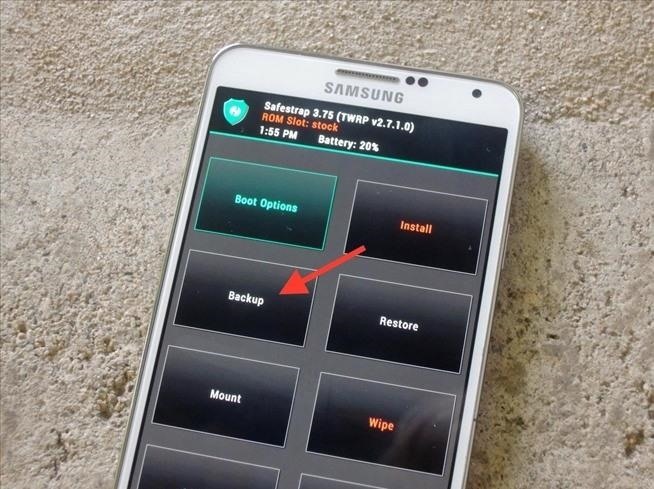
Step 2: Flash ZIP in Recovery
Using Safestrap, flash one of the two following ZIP files, depending which operating system you're running on your Note 3.

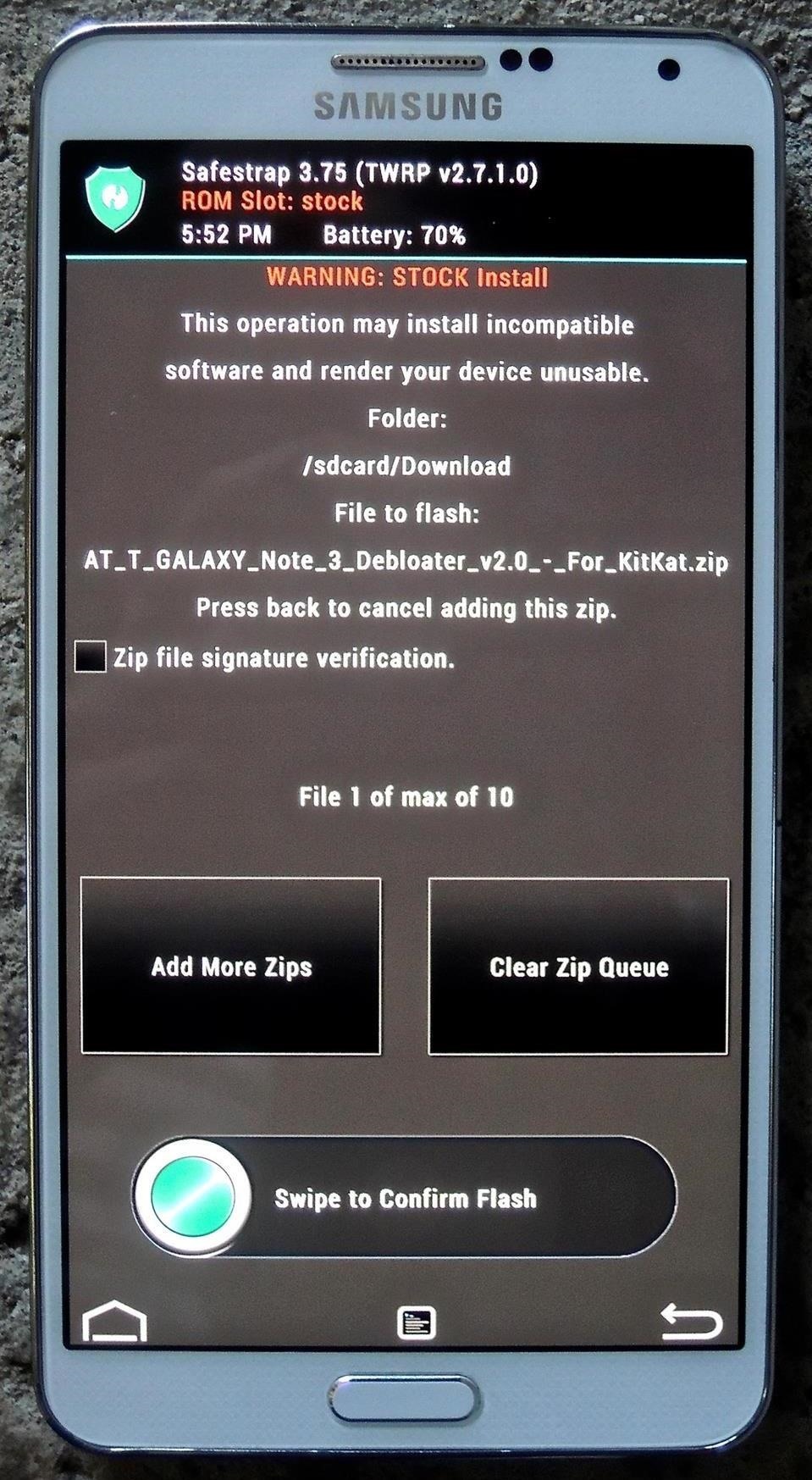
Hit "Install" on Safestrap's main screen, navigate to your "Download" folder, select the ZIP file, and swipe the slider along the bottom to confirm you want to flash it. When the ZIP finishes flashing, hit the "Clear cache/dalvik" option, then reboot your device.
Step 3: Enjoy Your (Mostly) Bloat-Free Device
When your device boots back up, you'll notice that a substantial amount of bloatware is gone from your Samsung Galaxy Note 3. Not all, but certainly the vast majority of it.
Take a look below to check out the differences; on the left with full-bloatware versus the right with most of it removed. AT&T Code Scanner, AT&T Locker, Device Help, and DriveMode are just a few of the apps gone from the first page of my apps after flashing the Debloater ZIP.
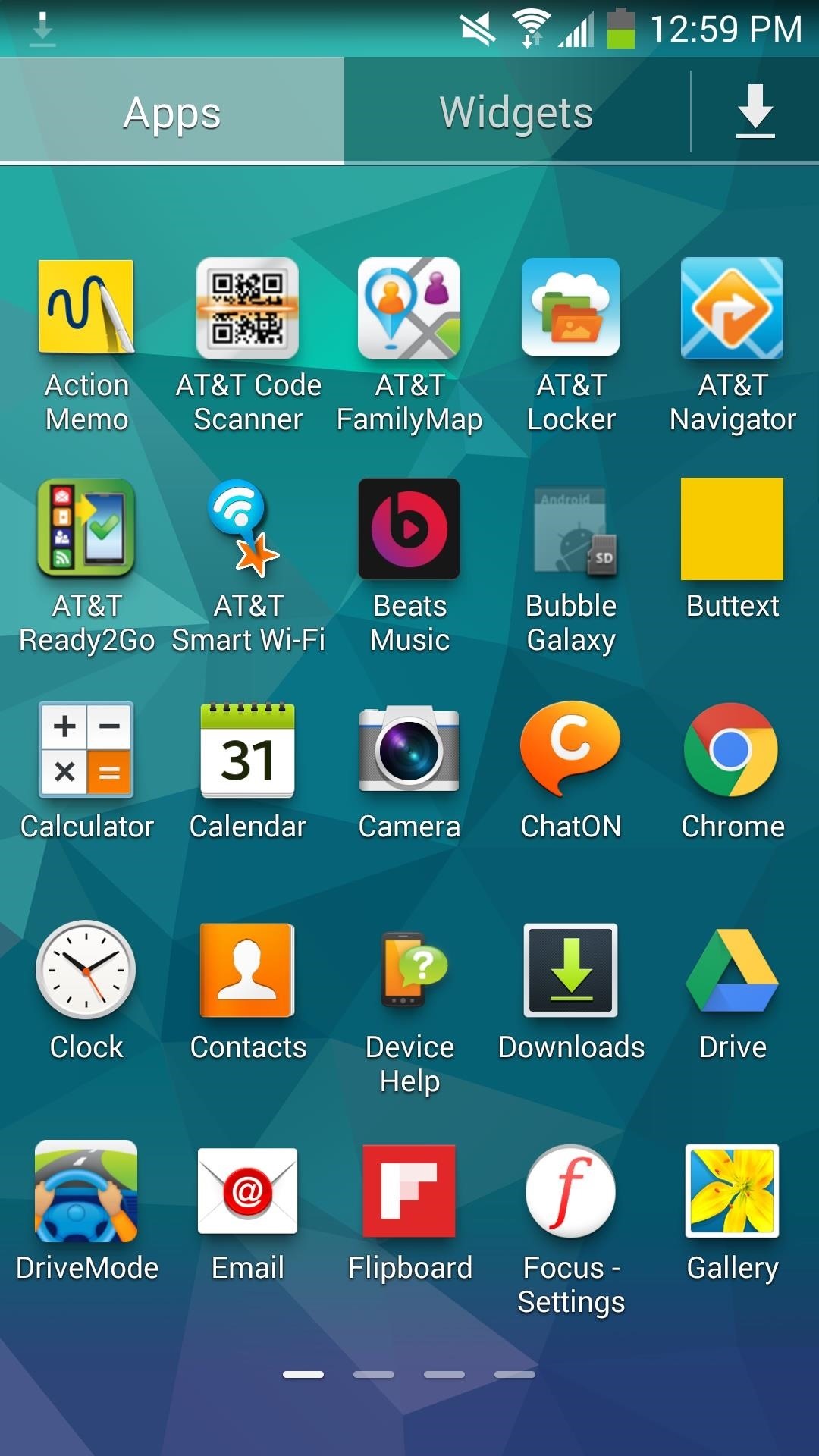
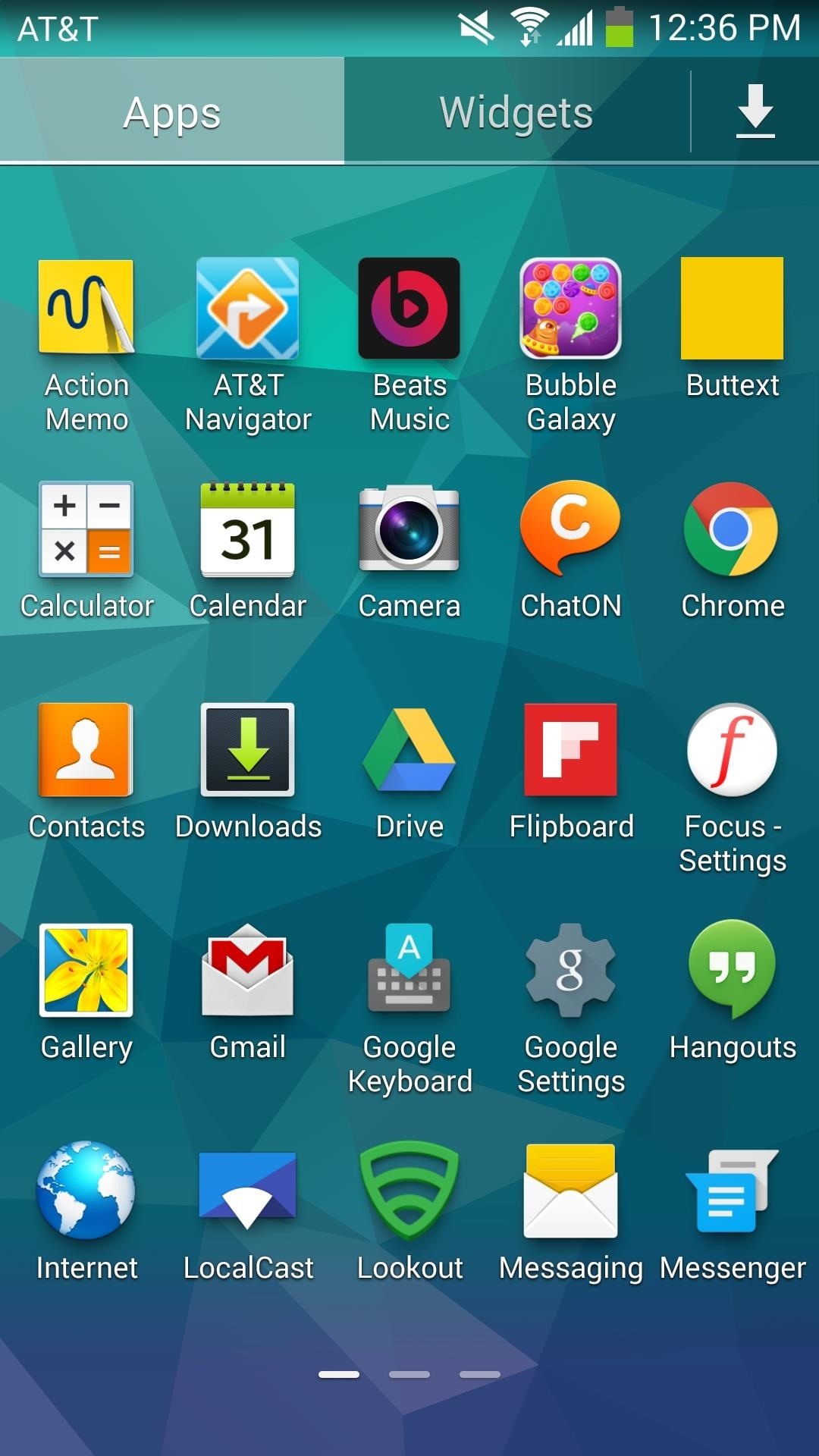
For the bloatware that remains, you can long-press the app and drag it up to Disable app at the top of the screen. This will disable the application, remove it from your app drawer, and prevent it from running, even in the background (but the app itself will still be present on your device).
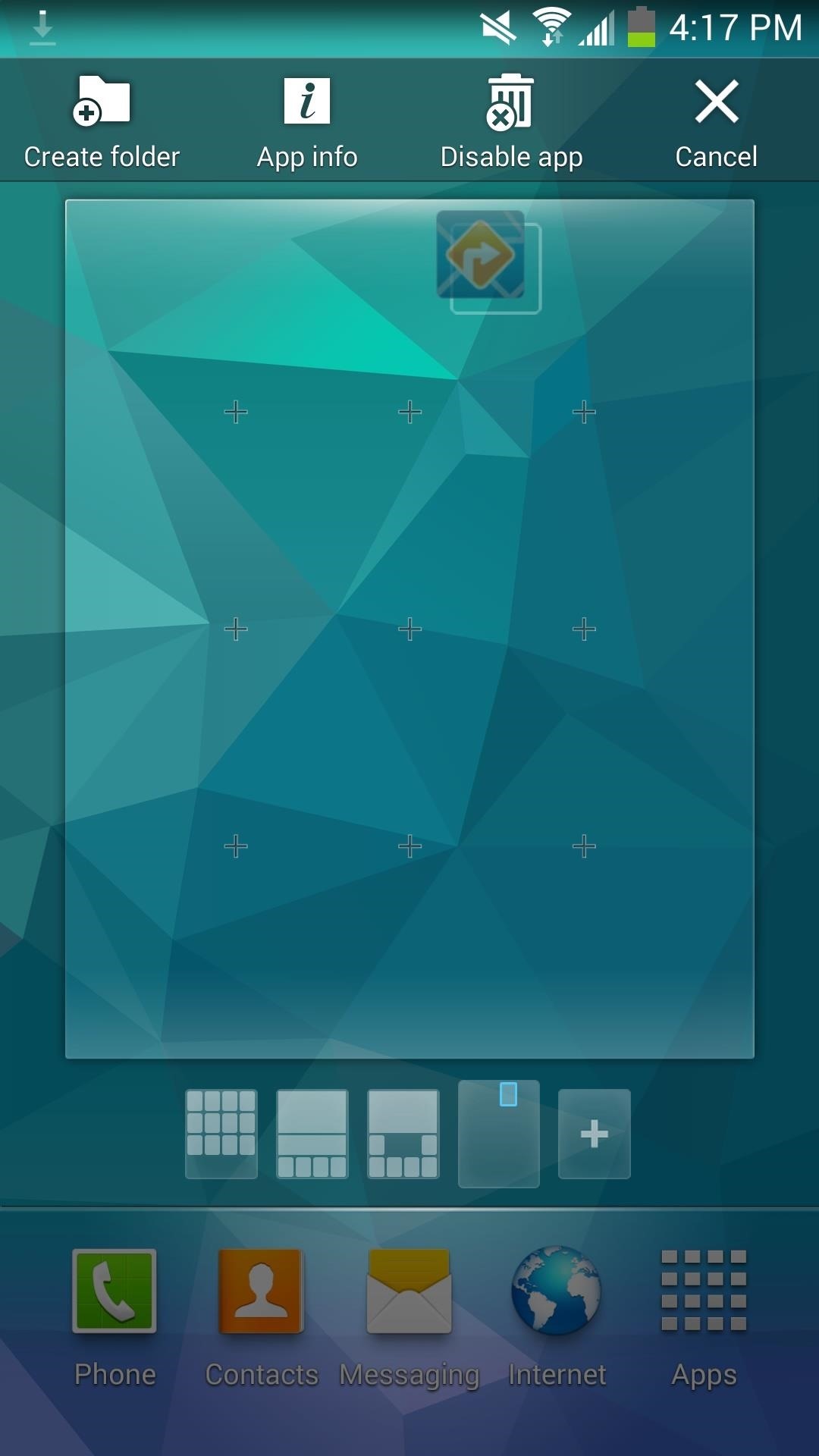
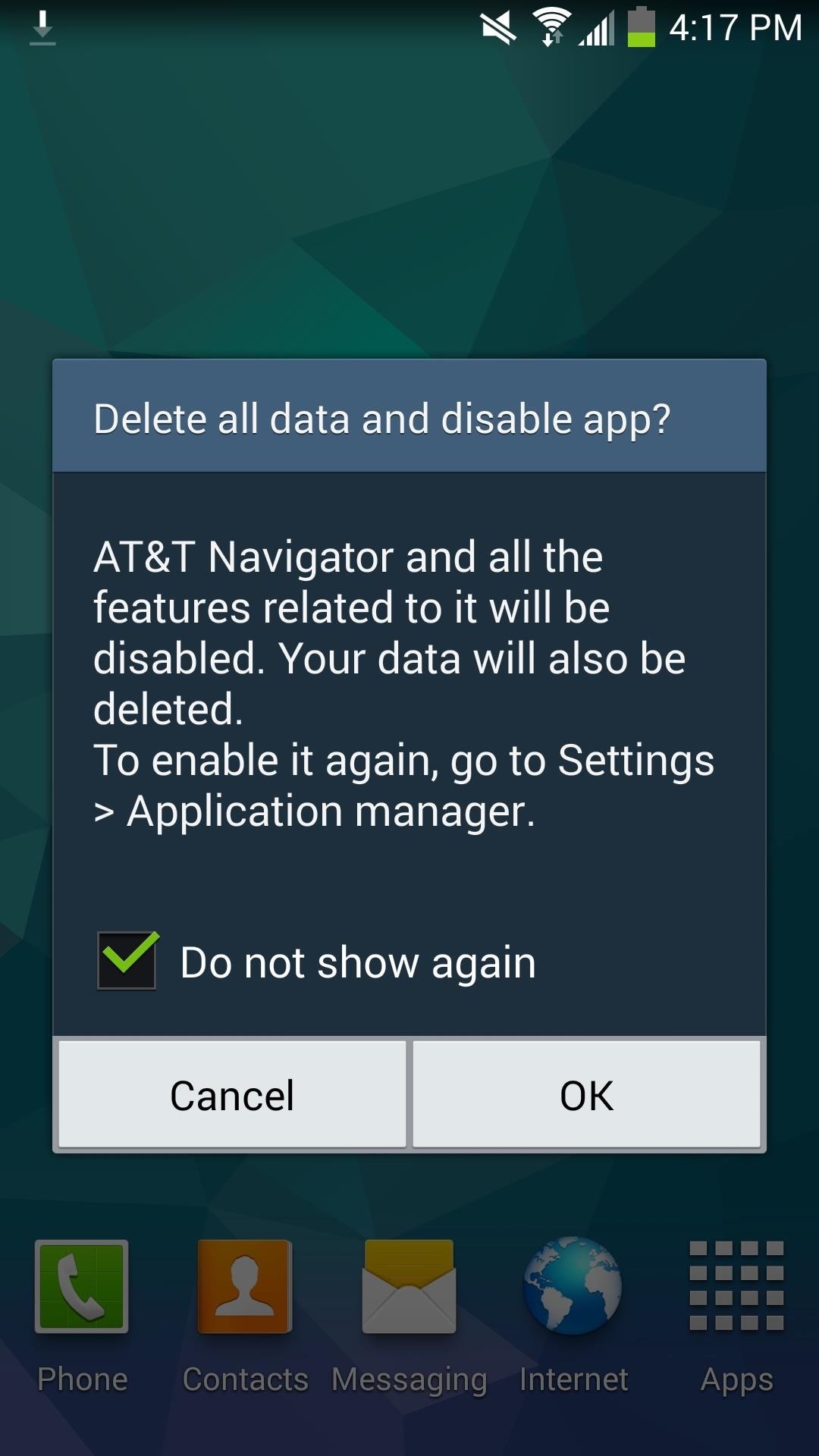
And in case you miss some of the removed apps, use that backup you made in recovery earlier to restore back, or download the apps again from the Google Play Store. Otherwise, enjoy your freshly de-bloated Note 3, and let us know what you think with a comment below.
Just updated your iPhone? You'll find new emoji, enhanced security, podcast transcripts, Apple Cash virtual numbers, and other useful features. There are even new additions hidden within Safari. Find out what's new and changed on your iPhone with the iOS 17.4 update.
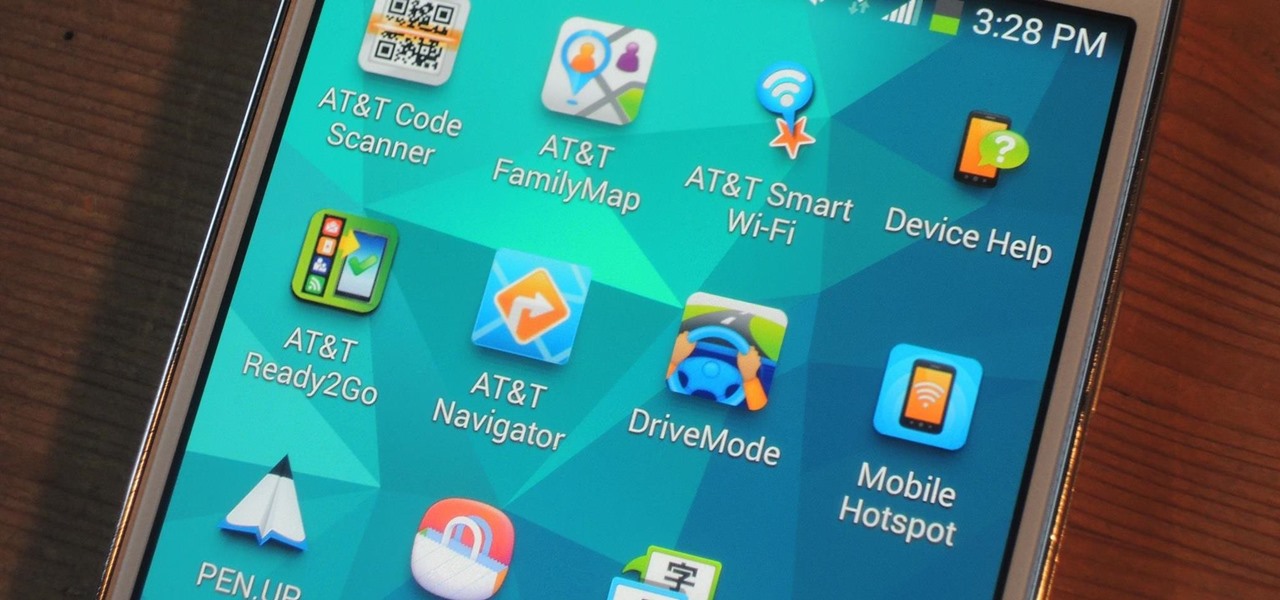





















1 Comment
I rooted my Galaxy Note 3 and look forward to getting rid of AT$T and Samsung bloatware. I do not manage to install Safestrap since none of the links on https://galaxy-note-3.wonderhowto.com/how-to/install-custom-recovery-your-bootloader-locked-galaxy-note-3-at-t-verizon-0156667/#_=_
are live.
Any helpful advice out there?
Share Your Thoughts