It's a modern day nightmare to accidentally reveal too much information on Facebook. I've inadvertently told the world my location more times than I can laugh off, and my friends haven't fared too well either. Just take a look at the requested app permissions next time you're about to click install and you'll quickly realize how much that app can reveal about you.
With social media privacy concerns a hot topic, especially since Facebook's psychological experiment went public, users need a better way to control app permissions before something very private accidentally spreads online.
Today, I'll show how any Android user—rooted or not—can lock down their Facebook app permissions to keep privacy secure. This tutorial is broken down into two sections: those who are rooted and those who are not, so be sure to know which steps apply to you.
For Non-Rooted Users
We'll be installing an app outside of the Google Play Store, so be sure to enable installation from "Unknown Sources" on your device before continuing.
Step 1: Download the Modded Facebook APK
Tap this link to download a modded .apk of the Facebook app. The mods from XDA member elesbb gives fewer permissions to Facebook, that in turn, keeps your privacy secure.
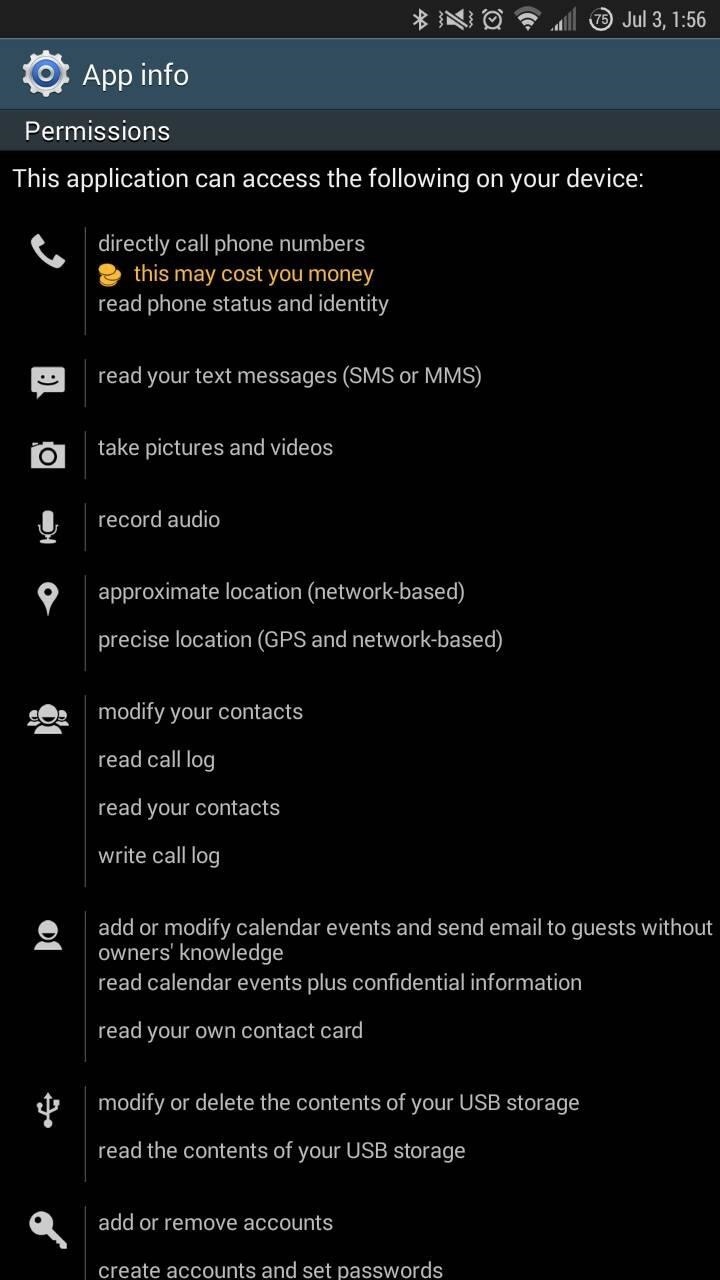
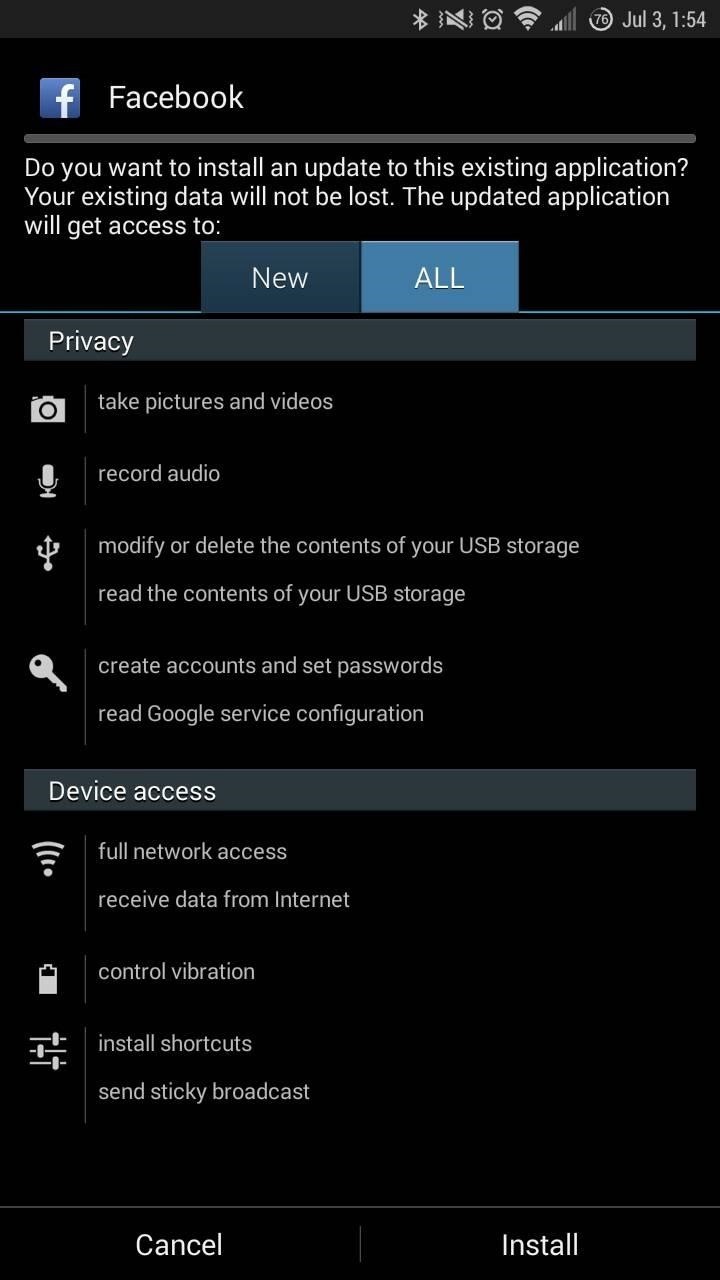
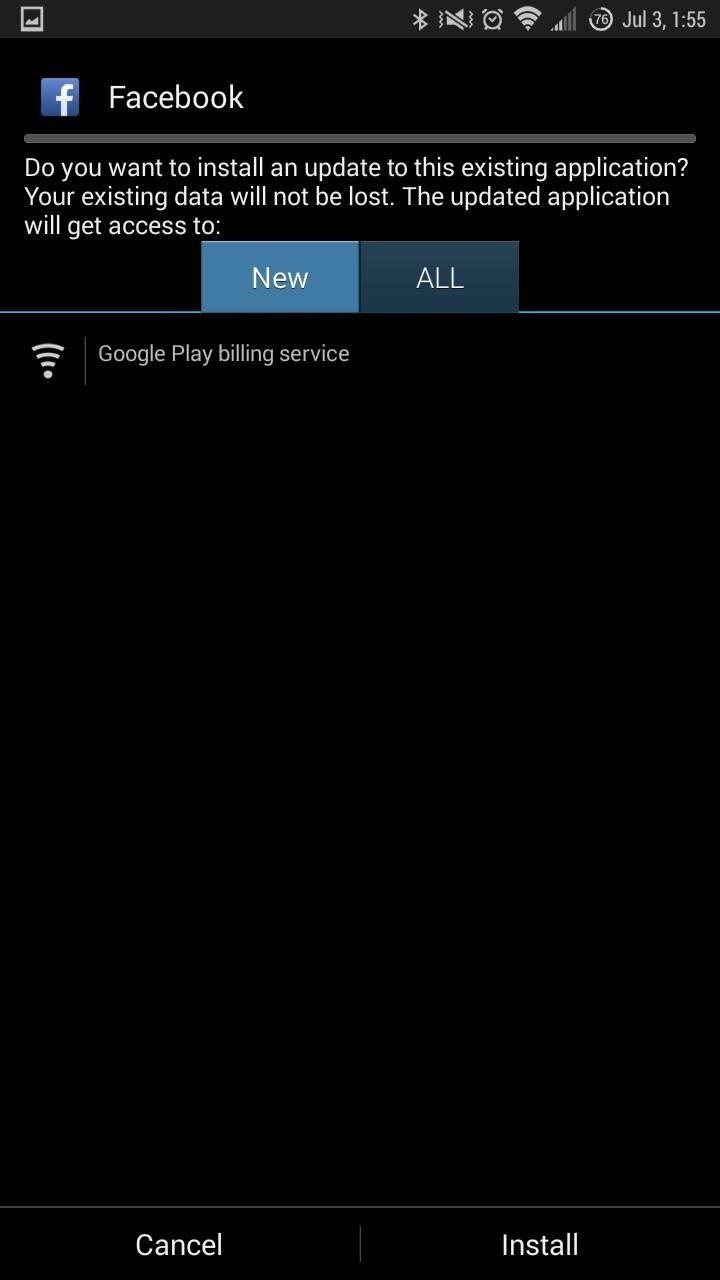
For an even more stripped-down, minimal version of Facebook, tap here to grab an even further modded Facebook app from the same dev. This one has cross-app communication (logging in with Facebook) removed, which may or may not be desirable. Personally, I like the easy login process using my Facebook account, so this version's not for me.
Step 2: Uninstall the Current Facebook App
If you currently have the standard Facebook app installed on your device, go ahead and uninstall it before moving on.
Step 3: Install & Use the Modded Facebook APK
This part's easy. Pull down on your notification panel and tap on the completed download notification to install whichever one you downloaded in Step 1 above. If you happened to clear your notifications, you'll find these files in your Downloads folder (accessible through any file browser or the Downloads app).
Once installed, open the app, sign in, and use like you normally would.
For Rooted Users
We've covered Xposed countless times here, and it's a favorite on our phones and tablets. Those who are unfamiliar with the modding tool should check out our guide to installing the Xposed Framework on your Samsung Galaxy Note 3. Although it's over in our Galaxy S5 section, it works for all Android devices.
Step 1: Install AppOpsXposed Module
AppsOps was once a standard feature that allowed control of permissions on a per-app basis, but was removed in Jelly Bean. Since I'm running 4.4.2 KitKat on my Note 3, I'll need to bring back AppOps so the permissions manager can be used, and developer caspase has the module to do just that—AppOpsXposed.
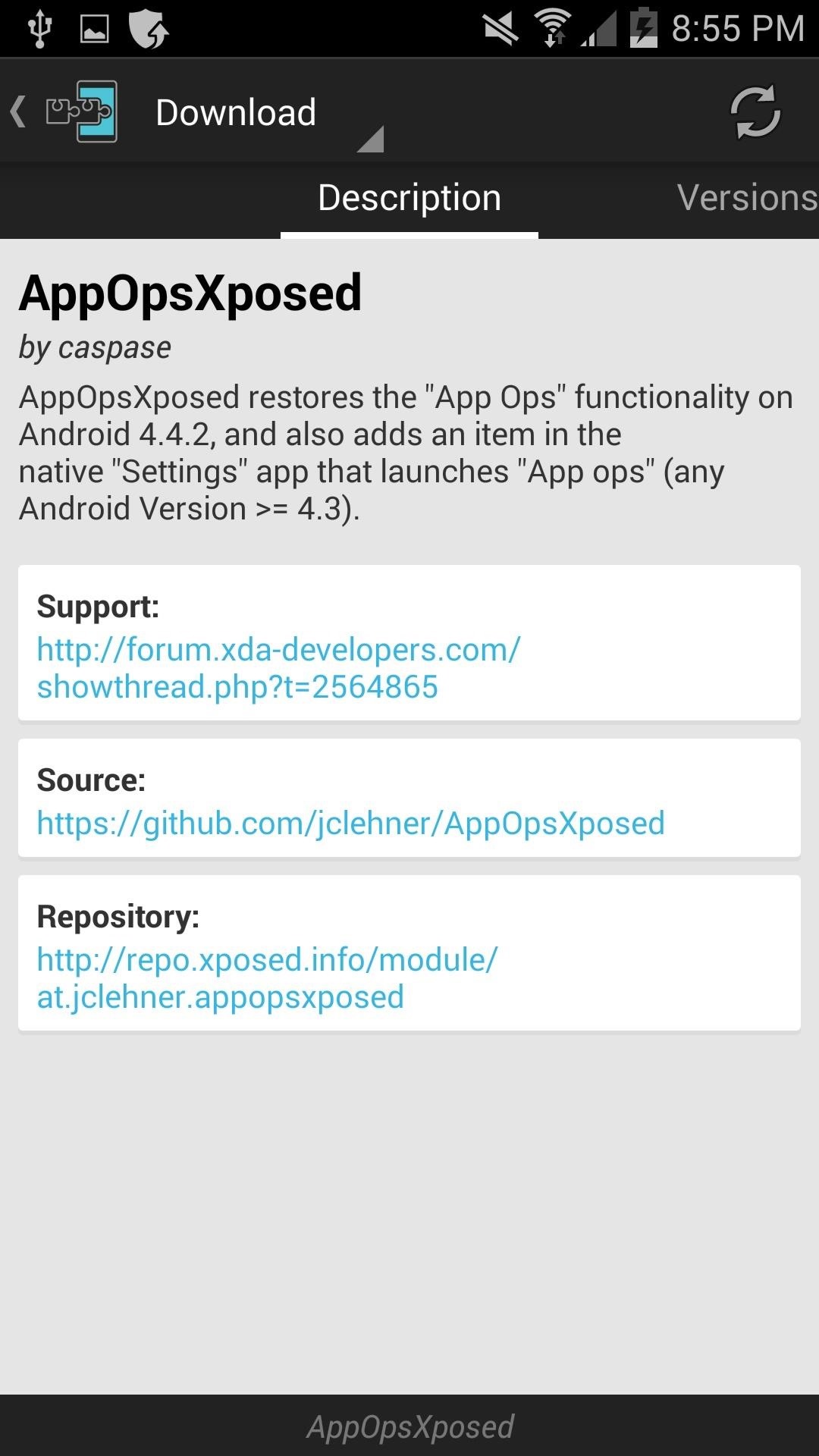
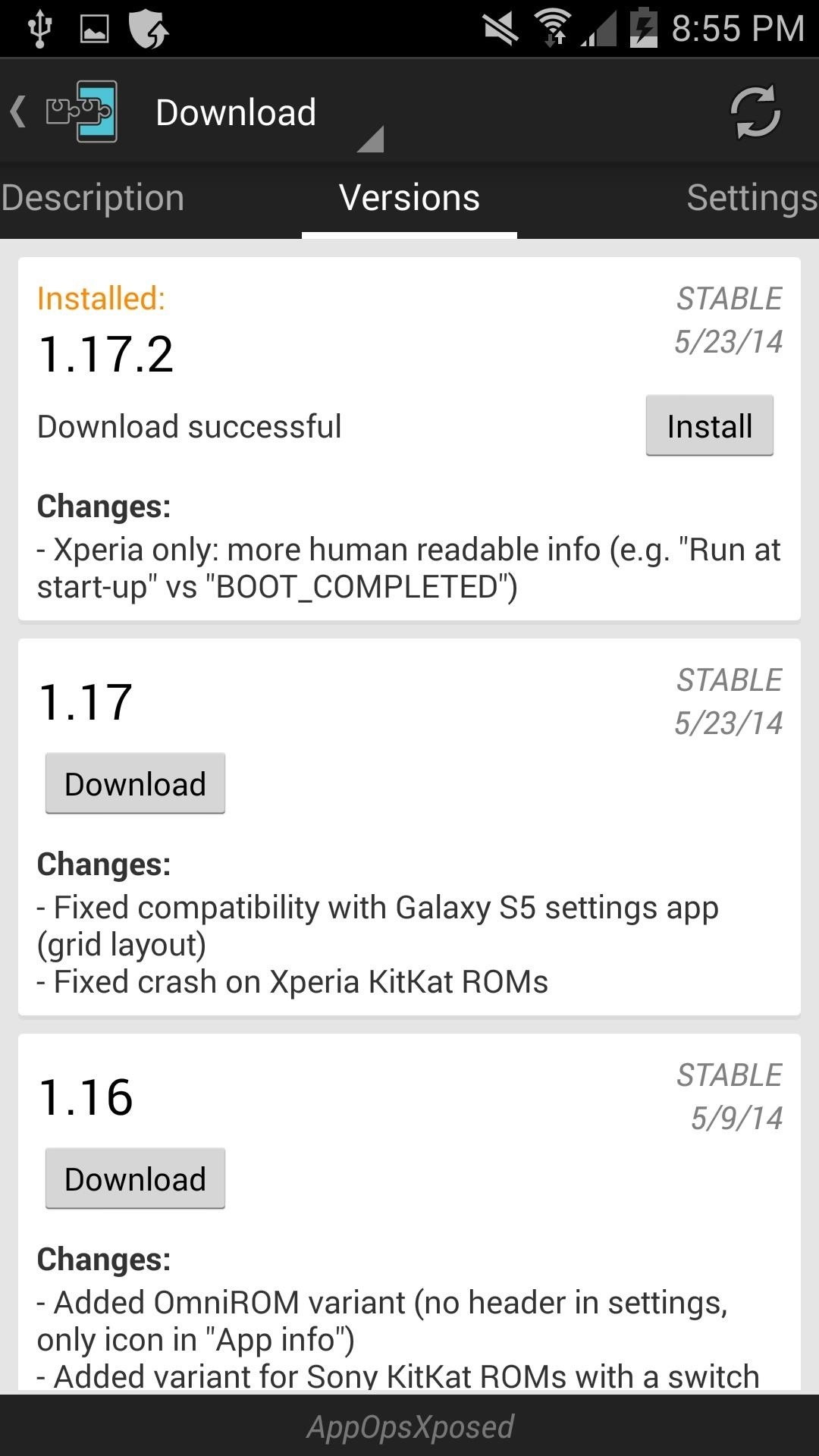
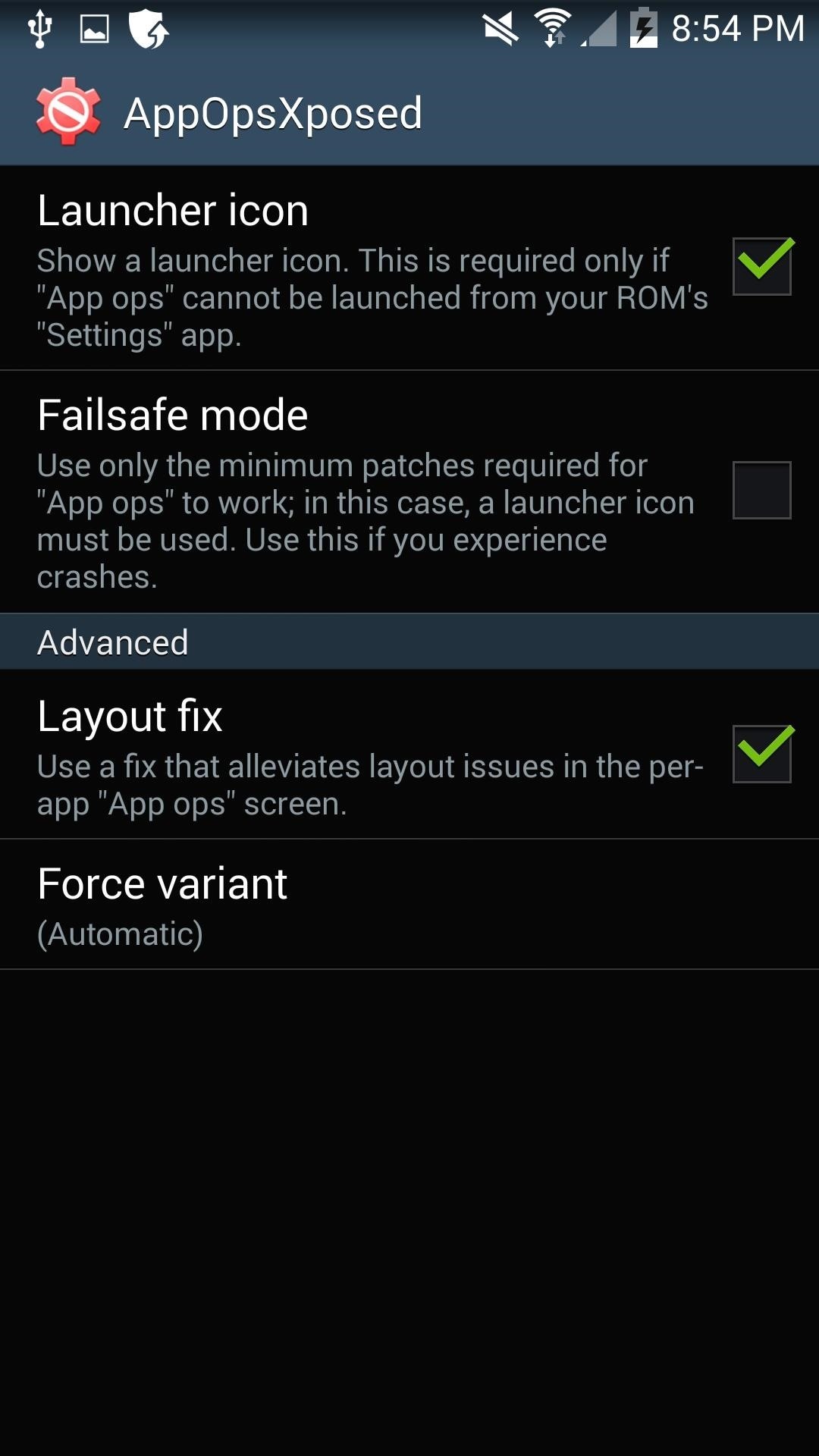
Just search for and download the app in Xposed, or get it directly from here. To activate it, make sure to reboot your device.
Step 2: Using AppOpsXposed
Launch into AppOps with the AppOpsXposed icon, or through your Settings app, then find and tap Facebook to see its permissions. Now just switch off whichever permissions you're uncomfortable with.
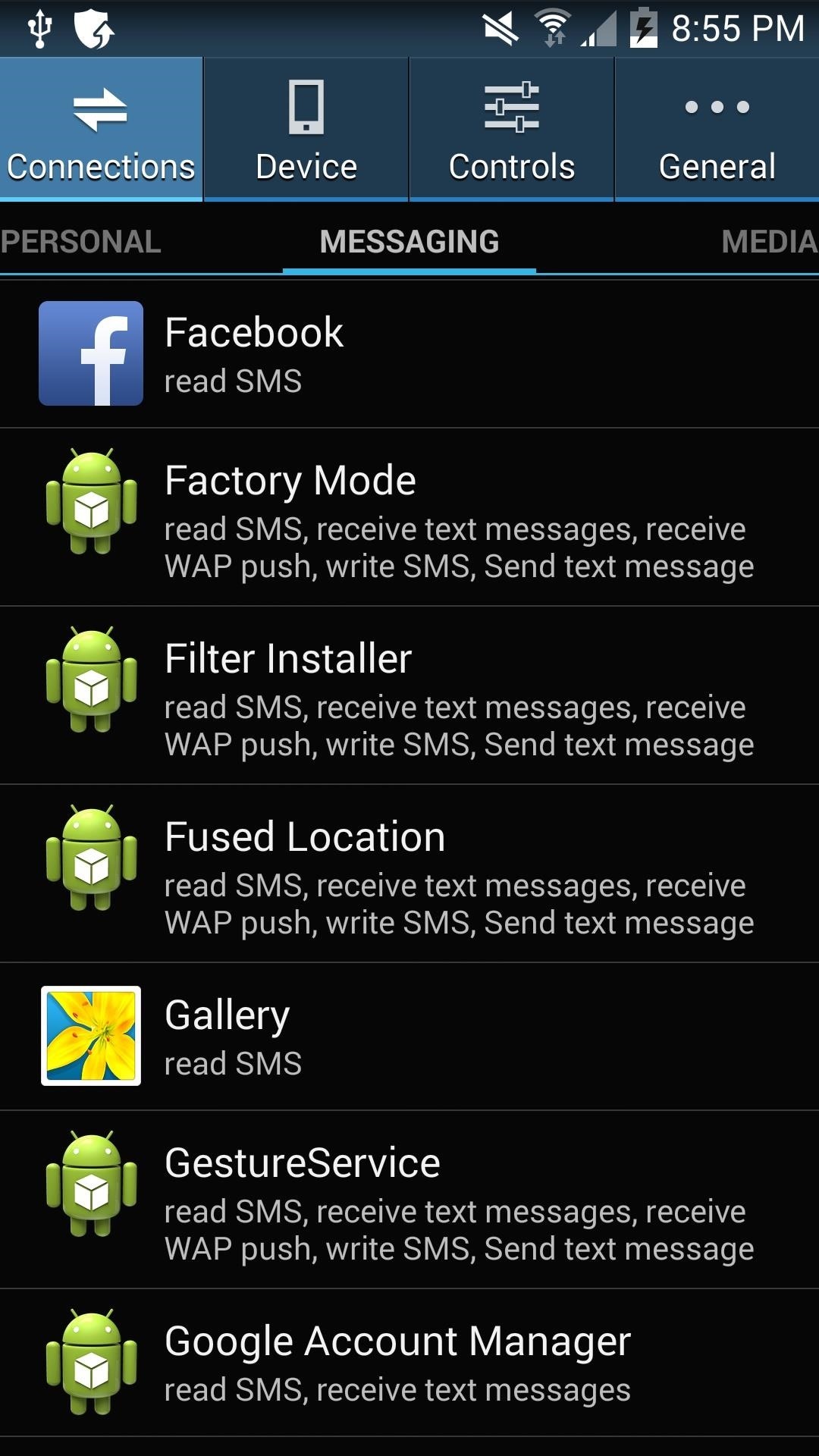
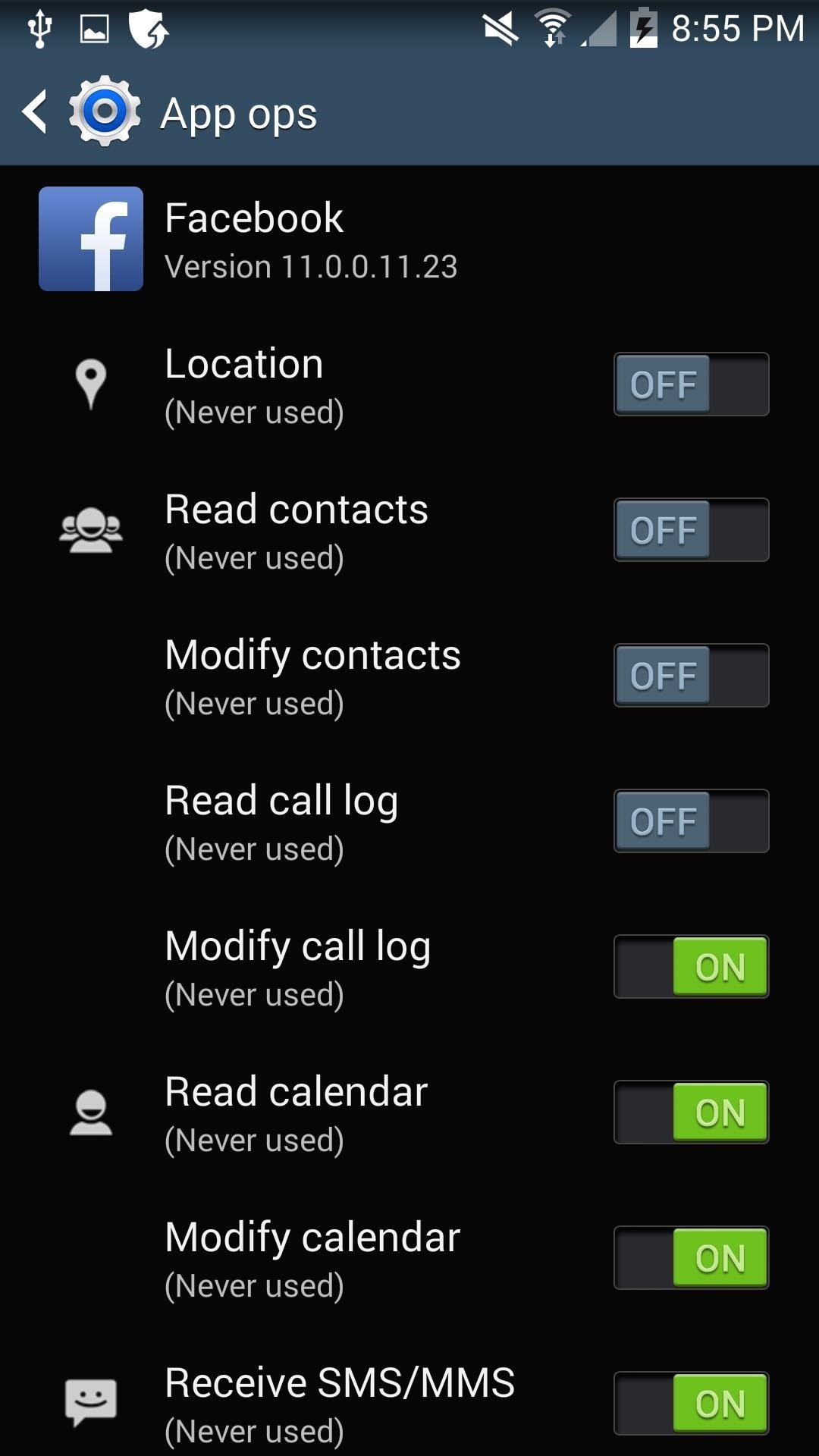
Some permissions are essential to getting your News Feed to load, so don't turn everything off. But things like reading call logs, texts, calendar, and contacts are all safe to disable. If you find that something in the app breaks, just turn back on the permissions from Settings.
Just updated your iPhone? You'll find new emoji, enhanced security, podcast transcripts, Apple Cash virtual numbers, and other useful features. There are even new additions hidden within Safari. Find out what's new and changed on your iPhone with the iOS 17.4 update.
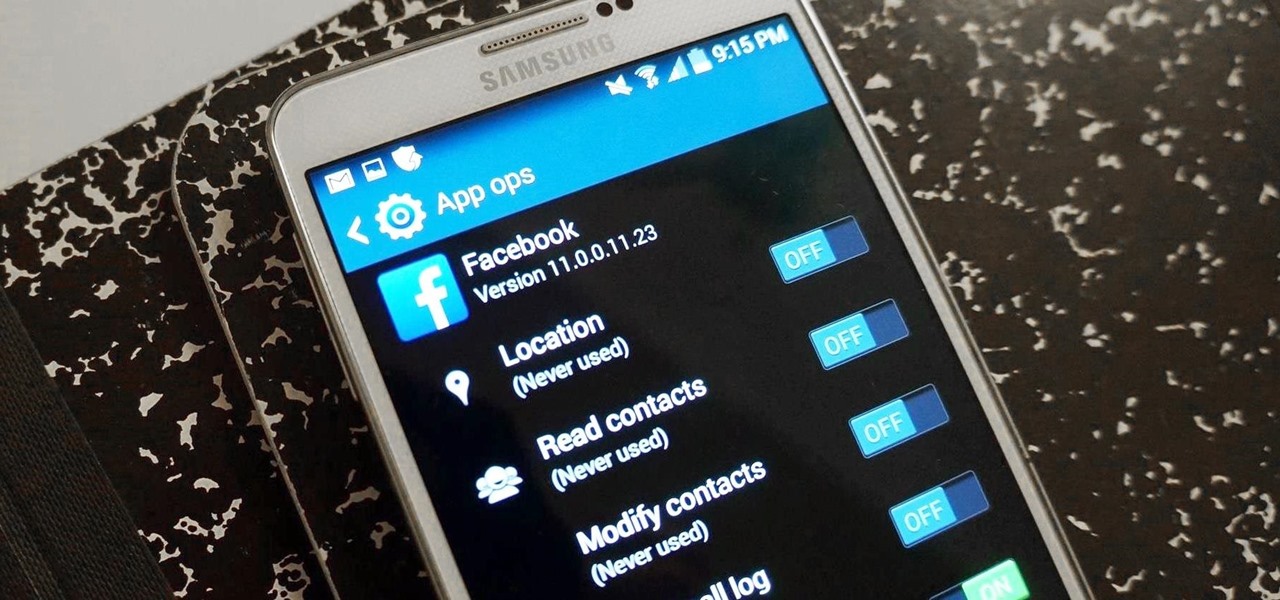





















Be the First to Comment
Share Your Thoughts