Ever since its introduction back in iOS 6, AirPlay has been helping us iOS and Mac users stream content over to an Apple TV or third-party speaker system. It's an incredibly useful feature. However, it's also severely limiting. The few compatible products out there are extremely expensive, making wireless streaming a not-so-easy task.
The developers over at DoubleTwist have recently come up with an exploit that changes this. Their new Android app AirPlay Recorder - AirRecord lets us stream music from any Apple product to almost any Android device—and record whatever's playing.
Spotify, Pandora, Google Play Music, iTunes Radio, and other music streaming services work with AirPlay Recorder, as long as their songs can be streamed wirelessly through AirPlay.
Step 1: Start a Recording on Your Note 3
First, download and install Airplay Recorder for free from the Play Store. Once that's done, just tap on the red circle to begin the recording process. Don't worry, though, it won't actually start recording until you initiate AirPlay in the next step.
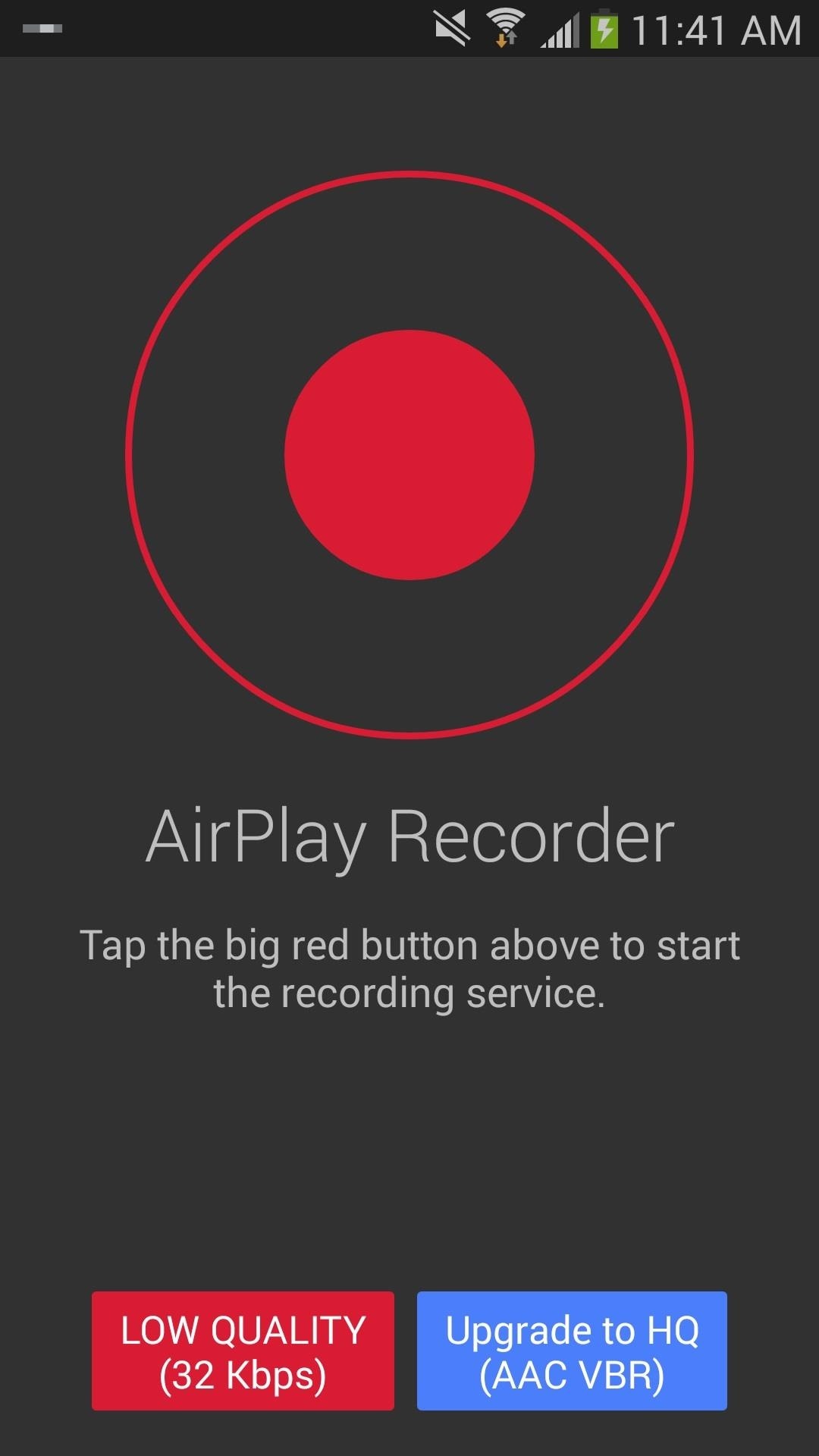
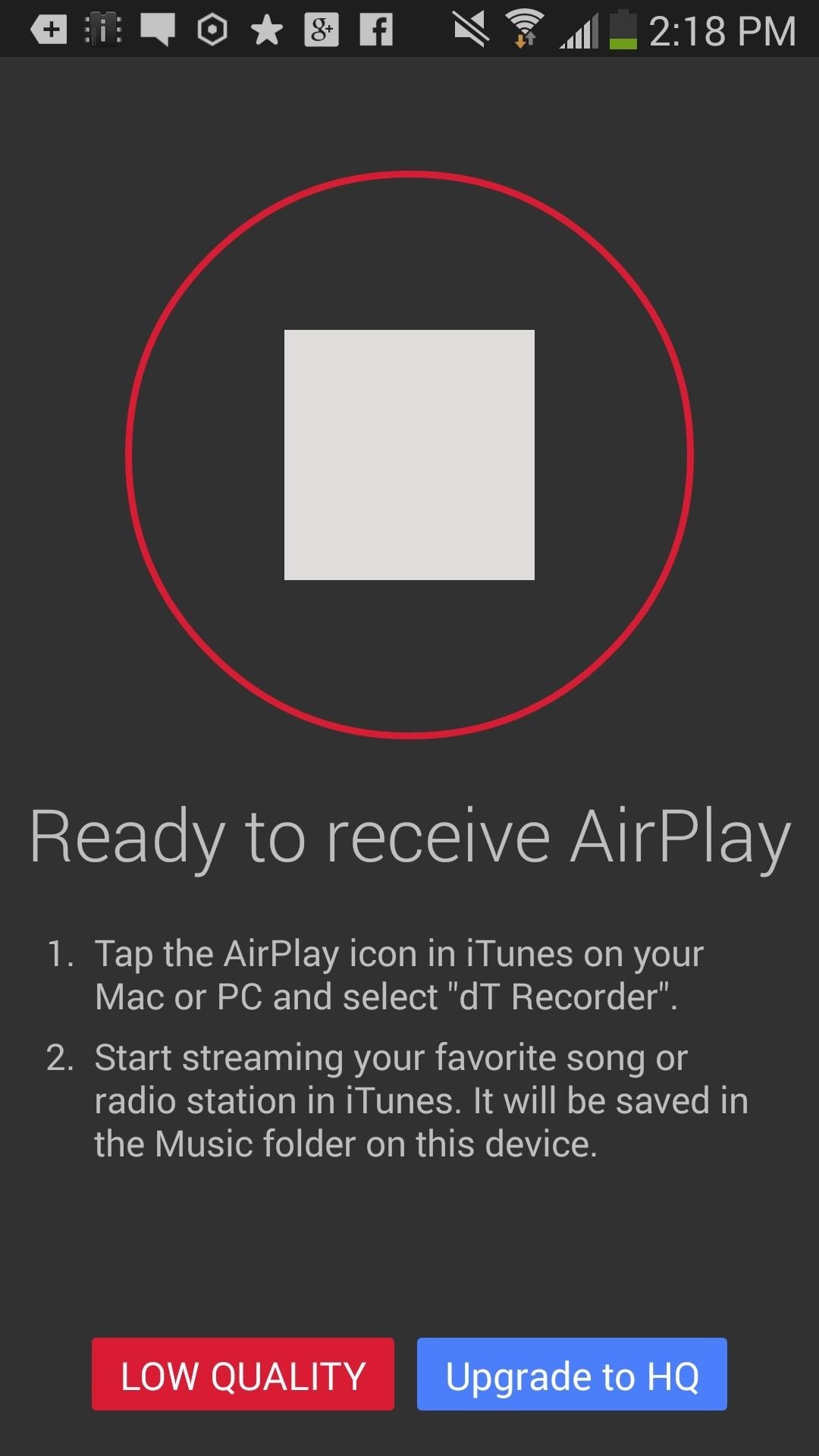
Note: The recording quality will be 32 Kbps in the free version, which is pretty crappy. If you want to upgrade, you can tap on the blue icon and pay a one-time fee of $4.99 to unlock HQ recordings.
Step 2: Connect iOS to Android via AirPlay
Once the app starts recording, head over to your iPhone or other Apple device, enable AirPlay and connect to your Android device. I enabled AirPlay on my iPhone by swiping up the Control Center and selecting it. After establishing a connection, head over to whichever music streaming service you want and play it.
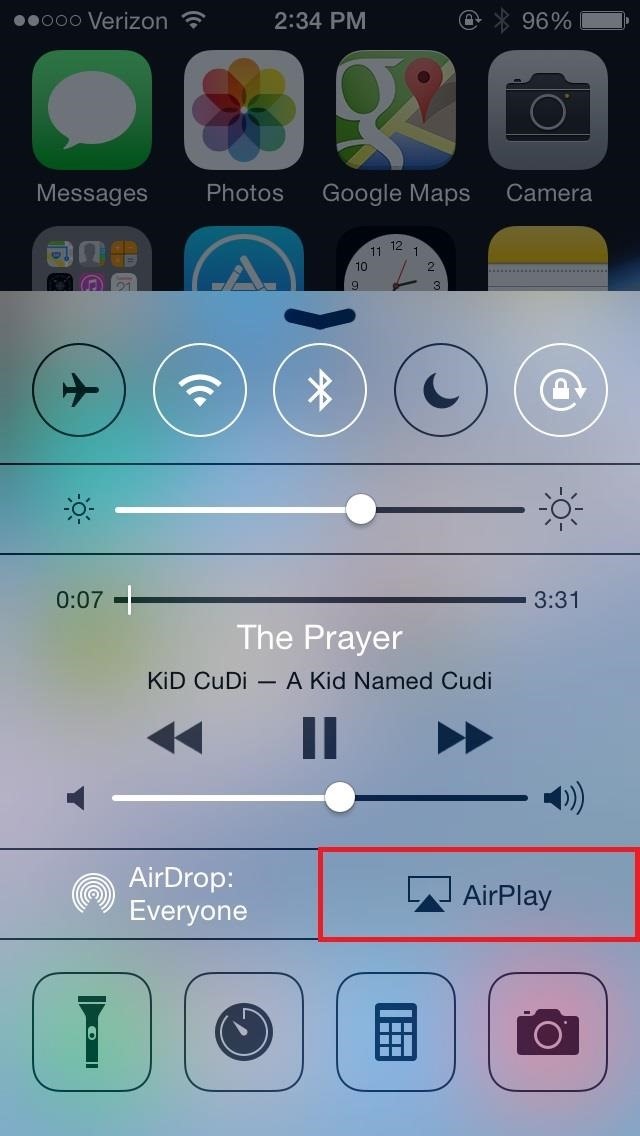
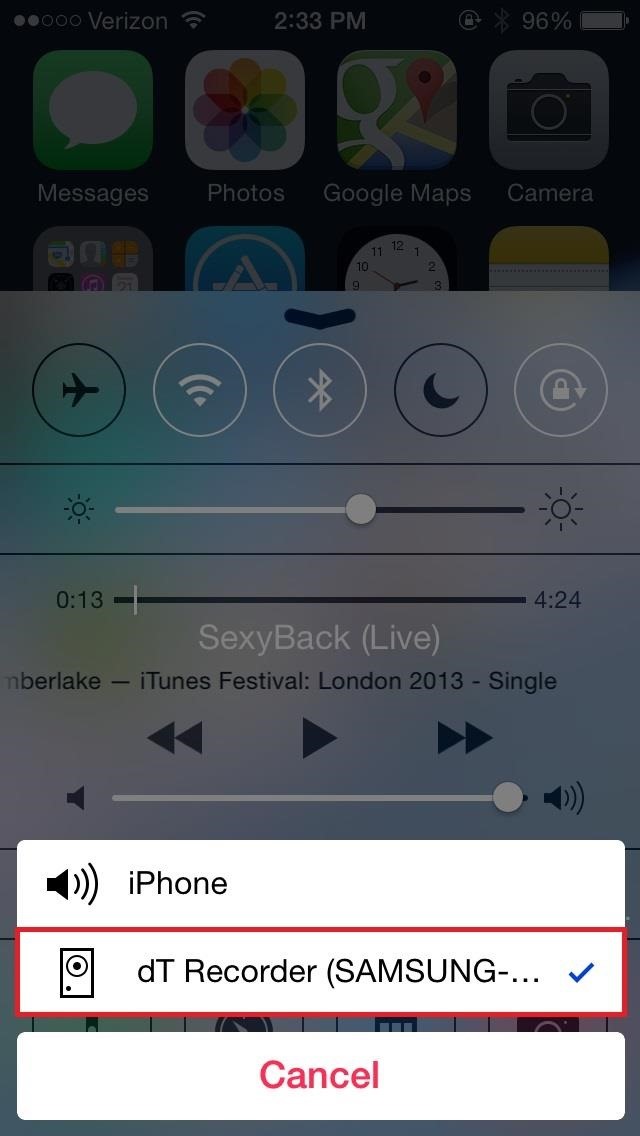
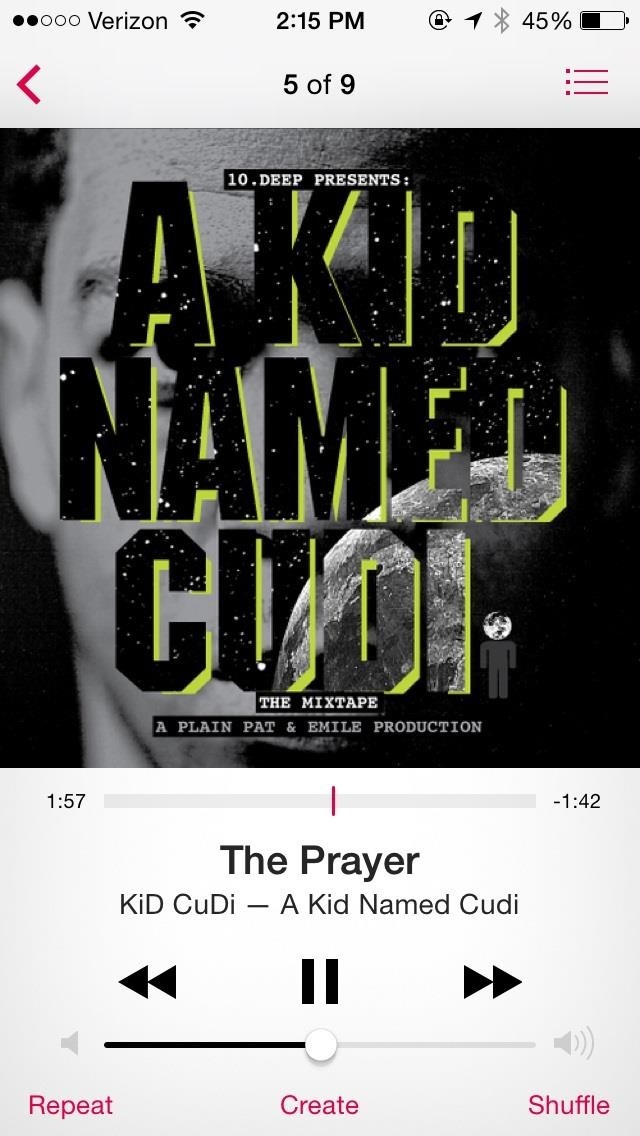
Step 3: Record the AirPlay Stream
Instantly, the image of whatever you're listening to will shoot over on your Android device. If done correctly, it should say Recording. Unsuccessful attempts spawn either the message Skipping (missing start) or Skipping (too short). If that comes up, just skip over to the next song or replay it from the iPhone.
Step 4: Find Your New Recordings
Since the application records in real time, we're going to have to wait the length of the song for it to download completely into our Music folder. Once that's done, all we have to do is go to our music player and see the songs that've been ripped.

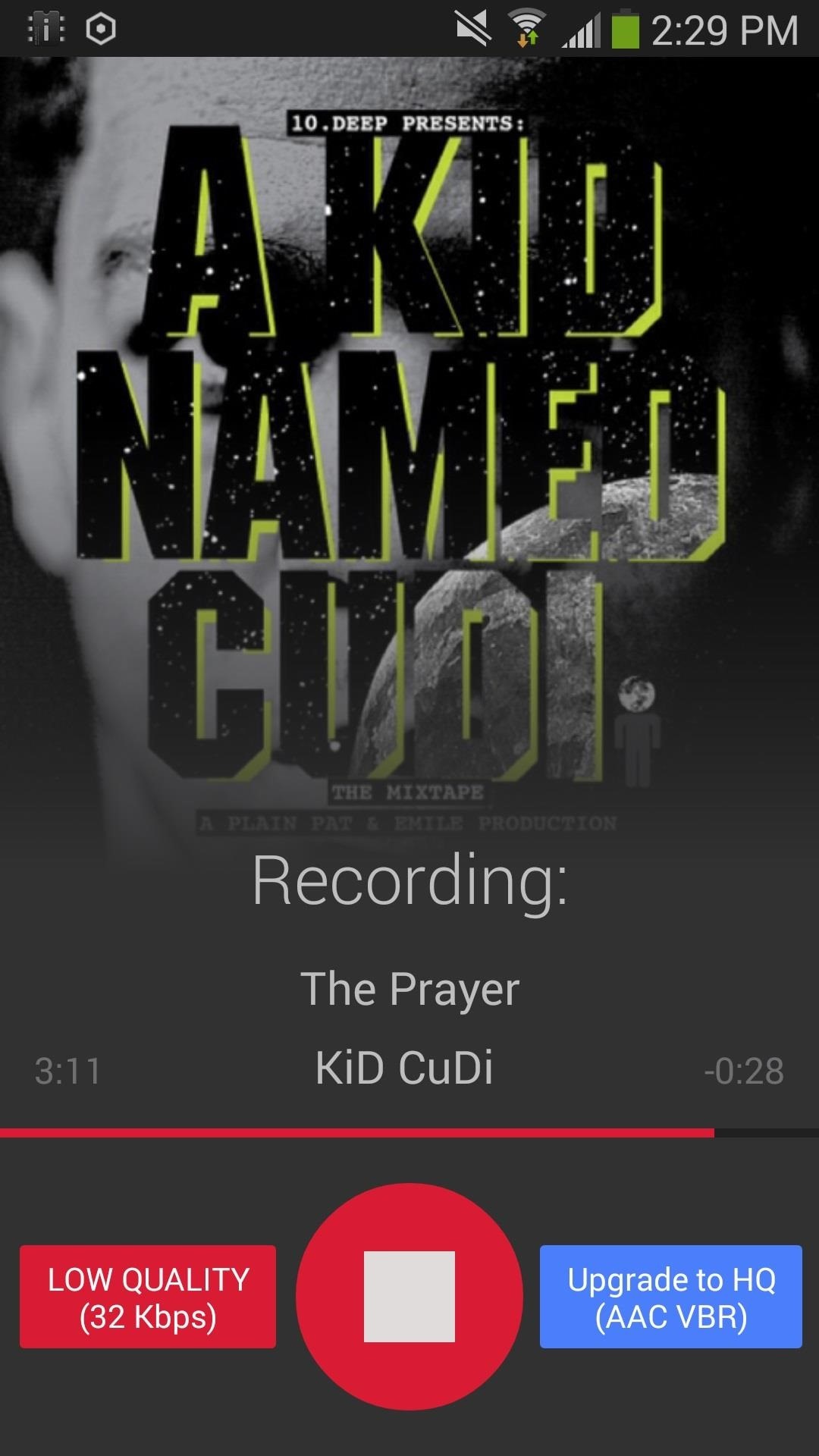
I was even able to rip songs from YouTube, by just tapping the AirPlay button. It won't show a cover image or artist, instead showing a long code, but it will record just fine.
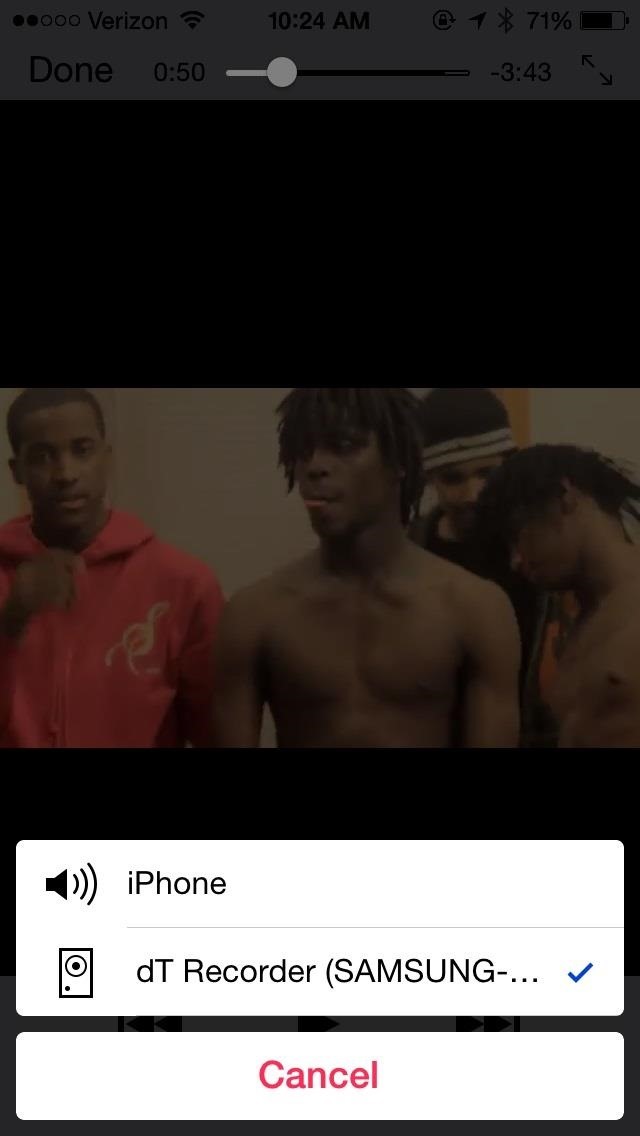
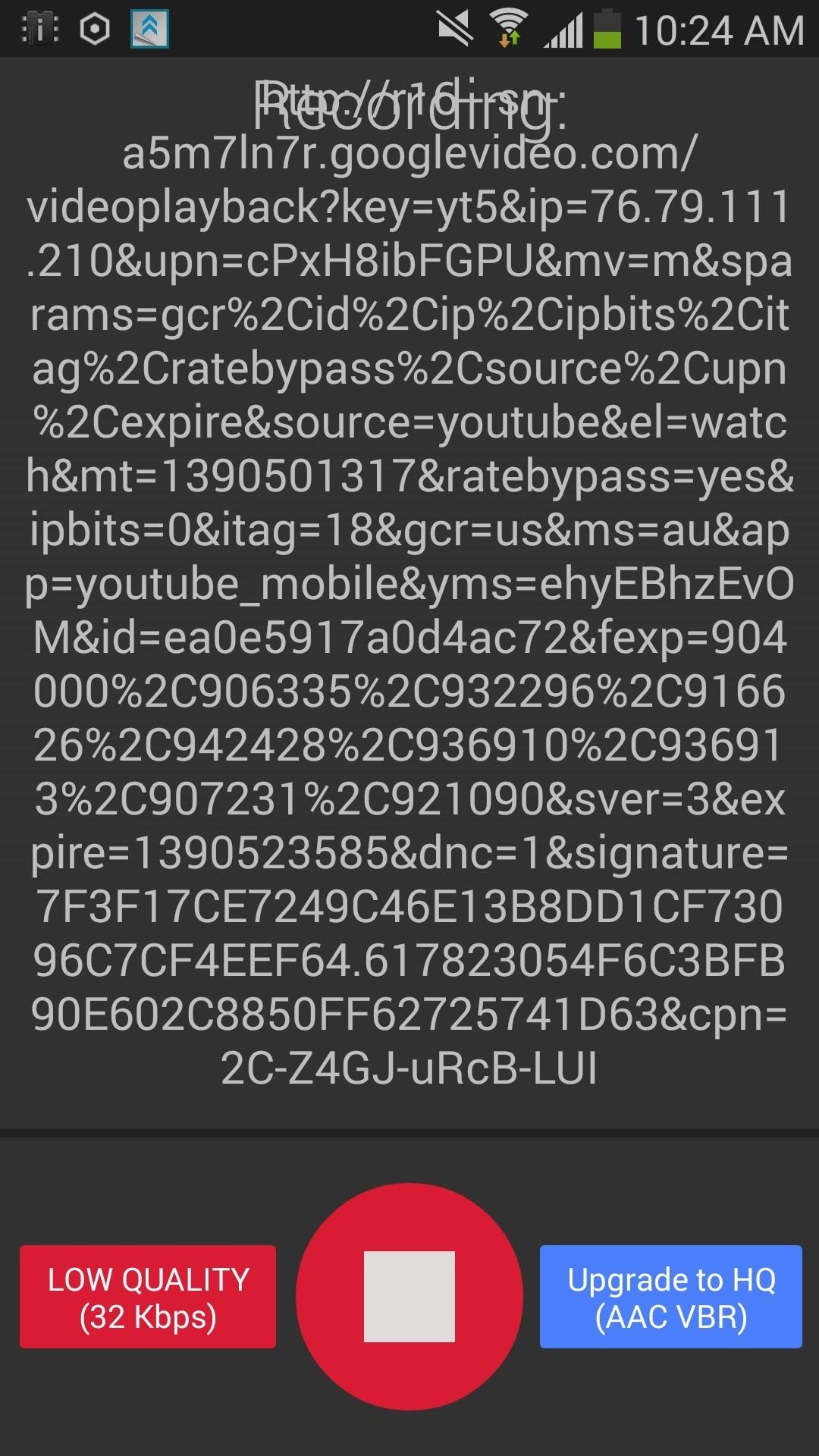
This app can rip practically anything that works through AirPlay, so feel free to experiment as to which apps work and which don't, then let us know in the comments below.
Just updated your iPhone? You'll find new emoji, enhanced security, podcast transcripts, Apple Cash virtual numbers, and other useful features. There are even new additions hidden within Safari. Find out what's new and changed on your iPhone with the iOS 17.4 update.

















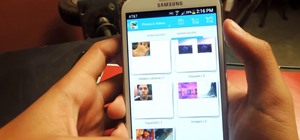




1 Comment
Heywondering if you know how we can get this in Canada...I have a note 2
Share Your Thoughts