I love my status bar. Not only does it tell what time it is and how much battery juice is left, but it gives me cellular connection info, text alerts, and app update notifications. However, one thing is does not give me is customization. Since you're looking at it all the damn time, why not personalize it?
In this softModder guide, I'll be showing you how to make the status bar on your Samsung Galaxy Note 3 yours by adding custom words or phrases in it. You could add reminders, like "get milk," or reassure yourself of how awesome you are with a "you are a God" pick-me-up.
For this hack, we will be using an Xposed Mod, so make sure you root your Note 3 if you aren't already rooted, and install the Xposed Framework, which makes this mod possible. Also, you'll need to make sure "Unknown sources" is checked in your Security settings.
Step 1: Install Xposed StatusBar Text
The mod we'll be using is called Xposed StatusBar Text and was created by dev hamzahrmalik. To install it, just grab it from the Download section of the Xposed Installer app. You could also just download the APK directly from the Xposed Module Repository online.
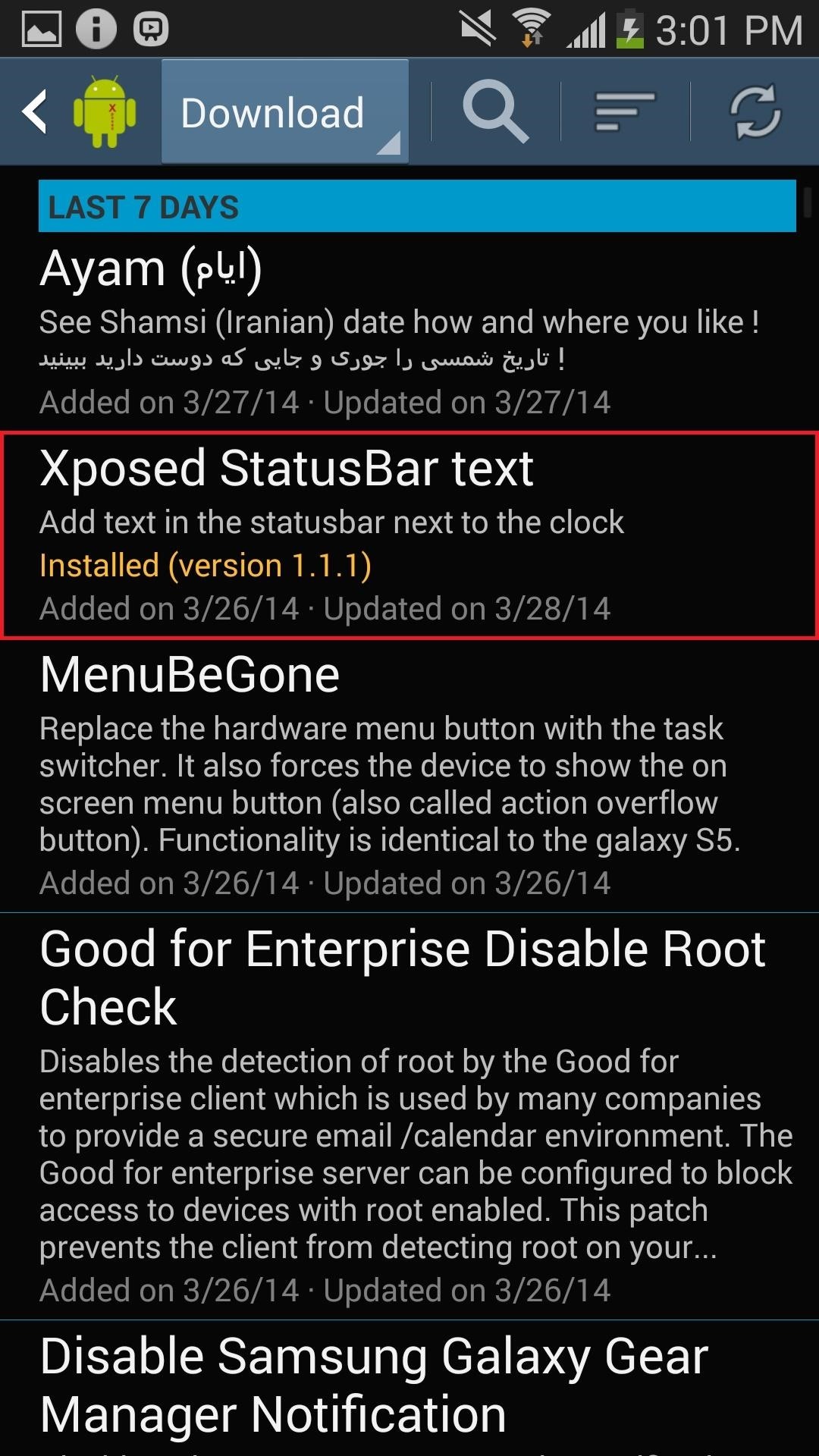
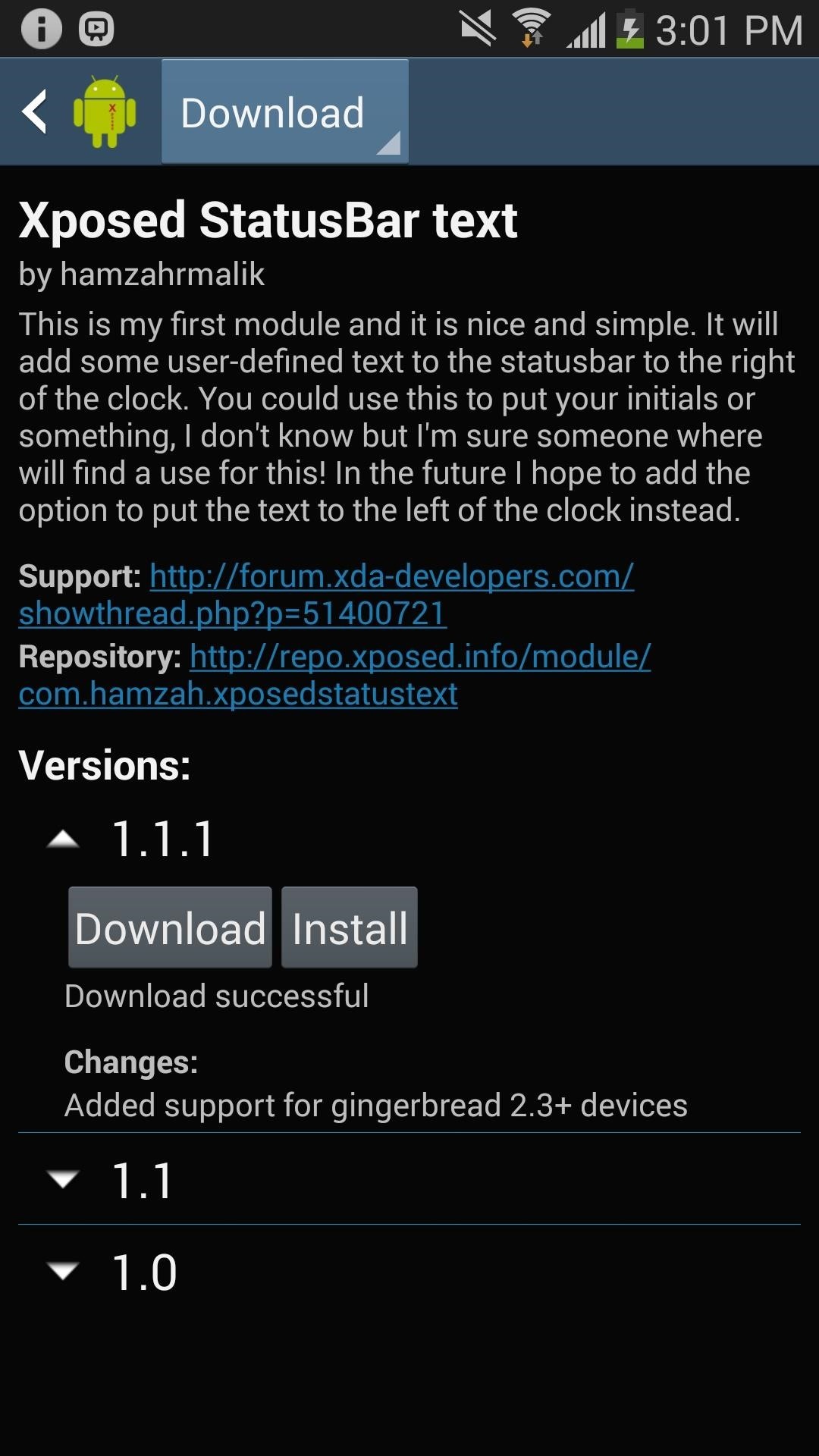
After you install it, you'll need to activate the module. Check out our full guide to activating Xposed modules for help if you don't know how.
Step 2: Select Text, Remove Clock, Change Text Color
Open up the Xposed StatusBar Text app either directly through the Xposed Installer or from its app shortcut on your home screen.
In the app, you can enter custom text to display to the left and right of the clock in the status bar (or you can just choose one side). Underneath the text boxes are options to hide the clock, which will leave more room for text if you don't care what time it is. Finally, you can change the color of the text and clock.
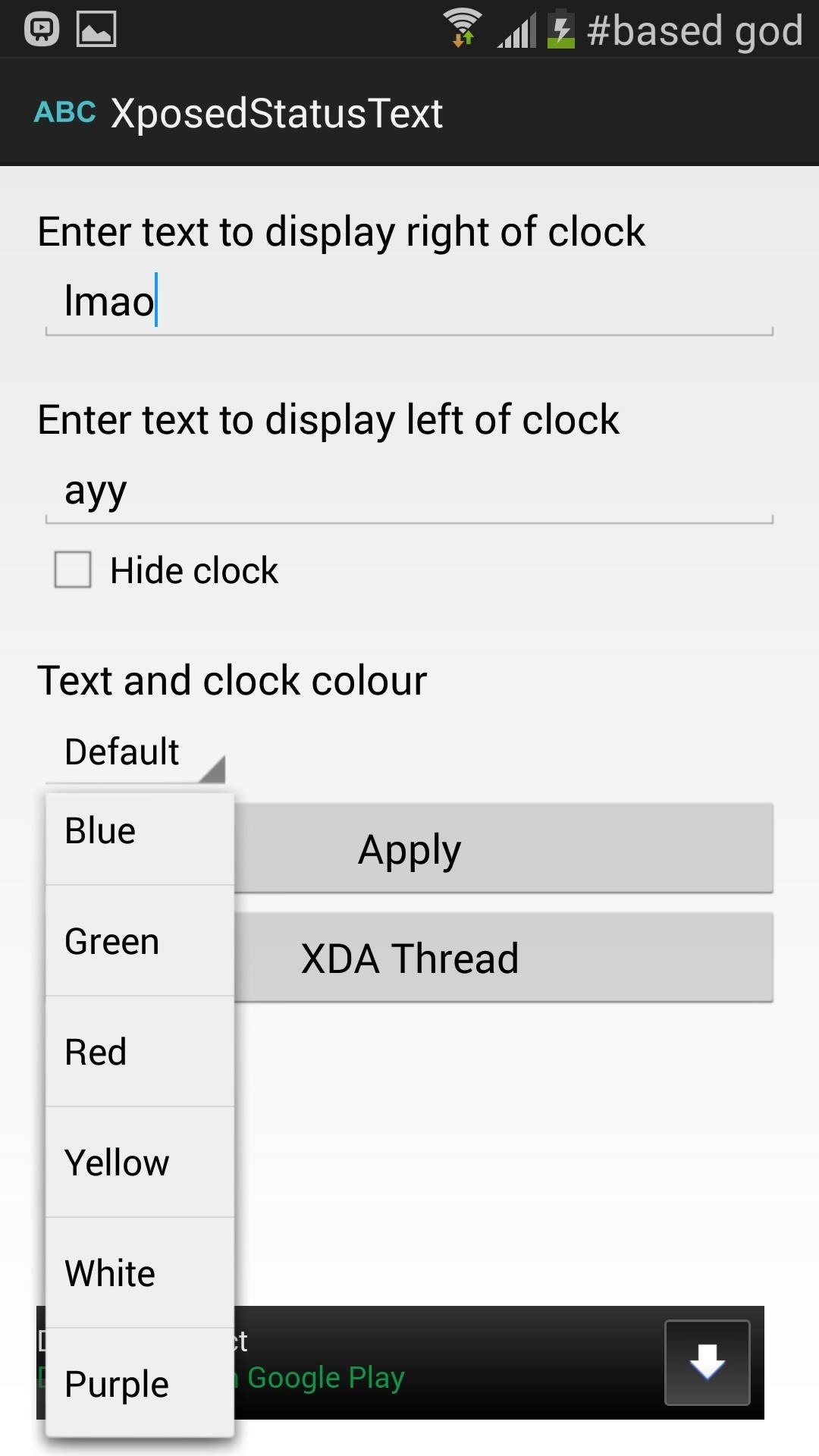
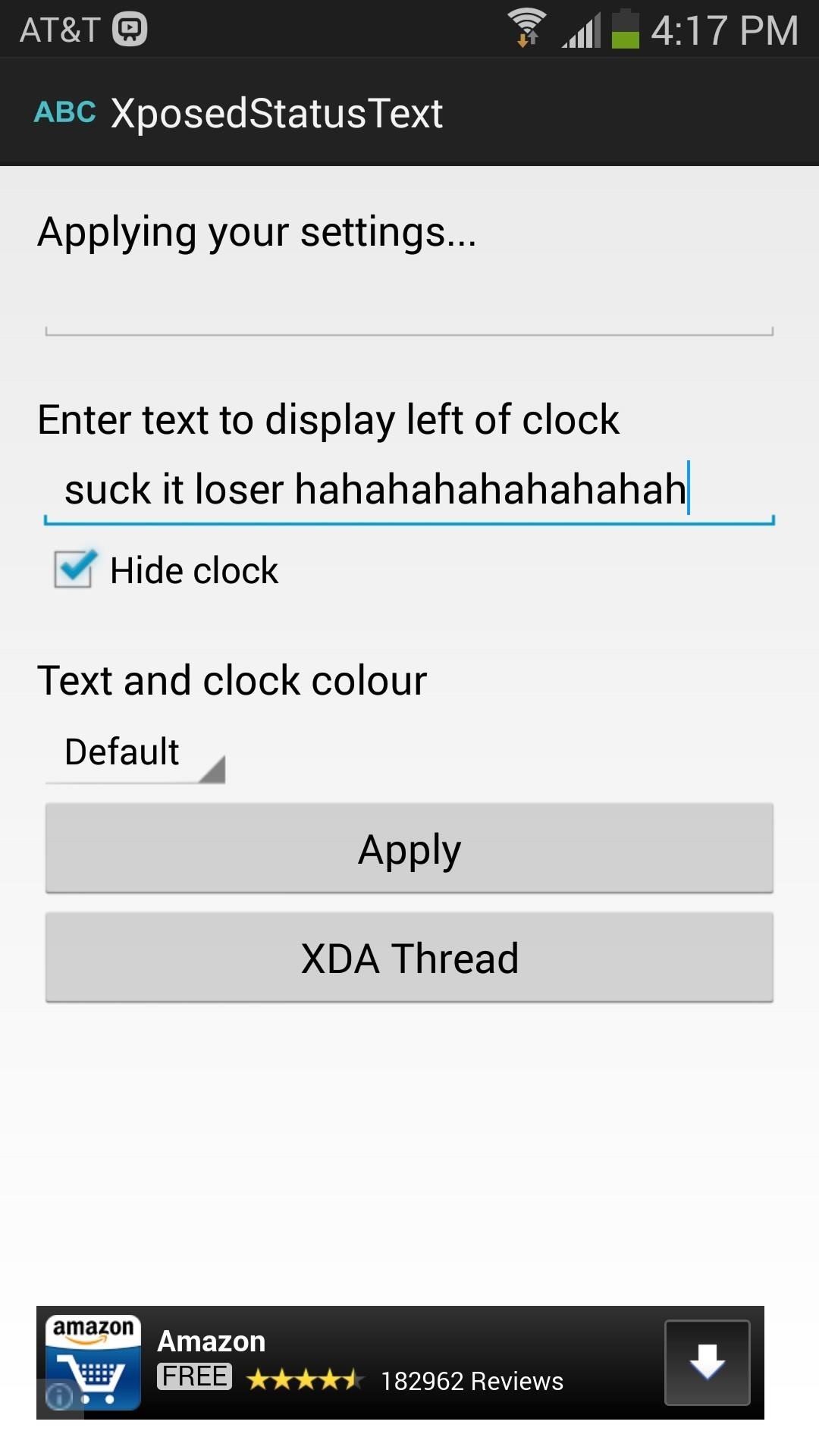
Once you're done tinkering with all of the settings, press Apply and reboot your device.
Step 3: View Your New Status Bar Messages
When the phone is done rebooting, you should see your new text up on either side (or both) of the status bar. Experiment with colors, length, and text to see what you prefer.



It also shows up when you're in the drop-down notification tray.

While there doesn't seem to be a limit to how much text you write, it does look weird if you write too much, so limit yourself.

Aside from being a great way to customize your Android device, it's also a good trick to add to your arsenal of smartphone-friendly pranks. Whenever you get a chance, install this mod on your friend's rooted phone and place some obnoxious messages up in their status bar.
Just updated your iPhone? You'll find new emoji, enhanced security, podcast transcripts, Apple Cash virtual numbers, and other useful features. There are even new additions hidden within Safari. Find out what's new and changed on your iPhone with the iOS 17.4 update.
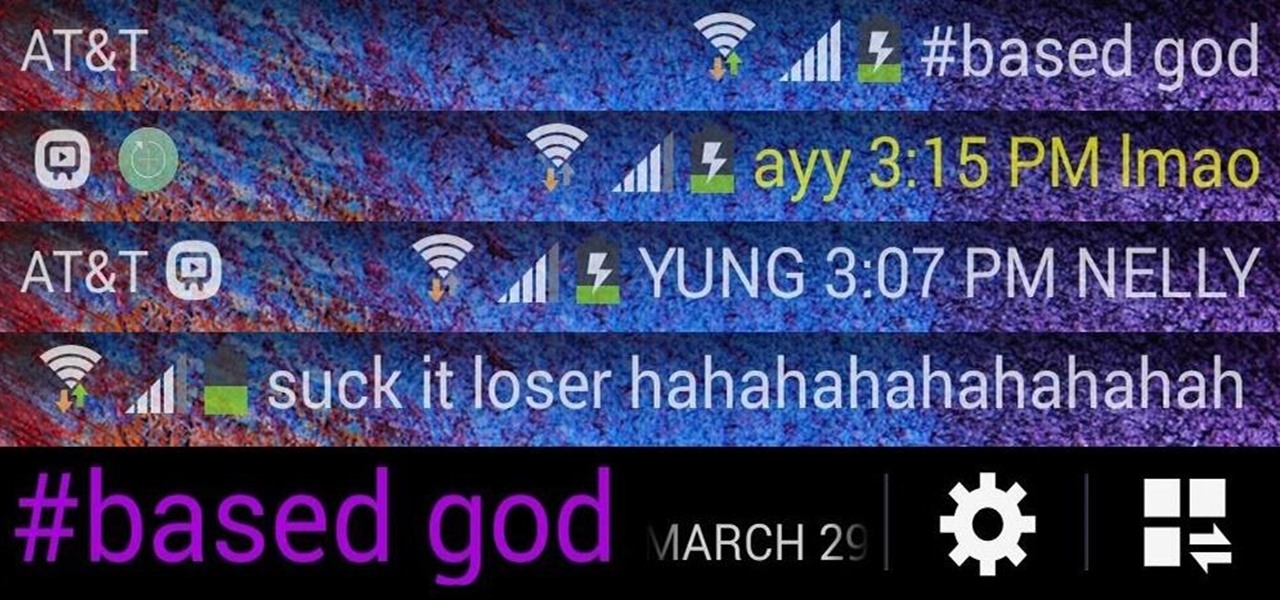

















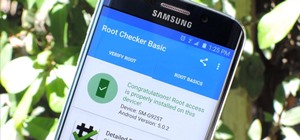


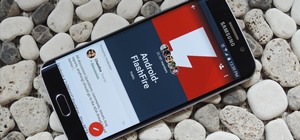
Be the First to Comment
Share Your Thoughts